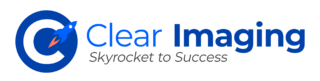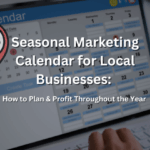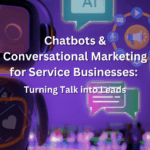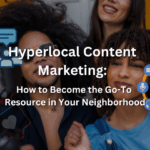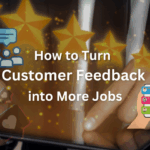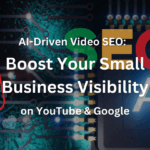Google My Business is a tool that enables businesses to manage their online business reputation for free. GMB provides local search results, maps, reviews, ratings, contact information, hours of operation, directions, coupons, deals, and more. A great many people learn about your business via GMB and convert into potential customers. Your digital presence is the first impression of your business nowadays. Having a GMB account builds trust for your business via the reviews that people have shared and the pictures that you or they have posted. Businesses can create and verify their listing, add photos and videos, respond to reviews, and see insights about how customers are finding and interacting with their business.
GMB works by connecting your website to Google’s database of over 1 billion websites. You can then add your business details, including address, phone number, opening hours, images, videos, and more. Your listing is then displayed on Google Maps and Google Search.
It can be difficult to get started, so we’ve put together a handy guide to help you optimize your Google My Business page
- What you need to sign up: A business name, physical location for your business, a phone
- Sign up process: Go to google.com/business, click “Start now,” and follow the prompts to create your listing.
- Ongoing process: Once you’ve created your listing, you’ll need to keep your information up to date and respond to customer reviews.
You can just sign in if you already have a Google account. Otherwise, you can follow the steps below to create a new account.
- Once signed in, click ‘Add a New Business’ at the top right corner of the screen.
- Enter your business name, address, phone number, and select the category you want to list under. Click Next.
- You’ll need to enter your company’s website URL. Select the type of website you have – if you don’t know, choose ‘Other’.
- Next, upload a logo image. Finally, fill out the rest of the fields.
- Click Save & Continue.
- Your business will now appear in Google Maps, Google Search, after it is verified.
At Clear Imaging, we carry out a thorough research on your business and then come up with a plan to make your Google My Business page more efficient. This includes selection of the best Search Engine Optimization (SEO) keywords, order of pictures, reviews optimization and even selection of the right colors that will captivate the attention of your target audience. Visit our home page to learn more: https://www.clearimaging.com/