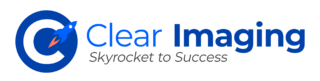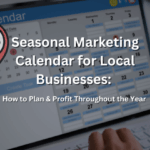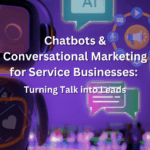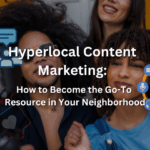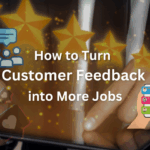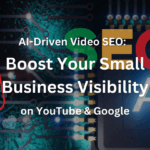The internet abounds with free promotion opportunities, most of which have become part of the new standard line up for company promotional campaigns. Included in this line up are the usual suspects: Google Plus, Facebook, Twitter, Youtube and WordPress blogs. In today’s article we will focus on WordPress blogs, for those hold-outs who still have not set one up and need an extra push to get on the band-wagon.
If you already have a domain and hosting, setting up a blog literally only takes 5-10 minutes. We’re going to go through it step by step.
Your Domain Name
Your blog will look much more legitimate (and instill more confidence) if it is hosted under your company’s domain name. Such as: landscapedesigner.com/blog; As opposed to: landscapedesigner.blogspot.com, which is using the domain and hosting of a third party provider for free (blogspot.com).
In order to do this obviously you need to own that domain name and have a hosting account with it. If you already have a website then you don’t need to worry about this step. But if your company doesn’t already have a website then you need to buy a domain and hosting.
Let’s Begin
Once you have your domain and hosting you need to download your blog ‘package’ and upload it to your server.
You download the ‘package’ here at word press:
http://wordpress.org/download/
1) Next you log into your web hosting account (Godaddy, 1and1, whatever your web host may be) and set up a MySQL database. Don’t let this part scare you; it is very easy, all you have to do is give the database a description and a password and your web host will create it and supply you with the database user name and host name. You can always contact tech support and have them walk you through it.
2) Once you have done that, you then unzip your WordPress files and open up the ‘wp-sample-config.php’ file. You then type in your database user name, password, hostname, and database name. (All this data you get when you create your database as above). Then rename this file to just ‘wp-config.php’.To find exactly how to do this read this page:
http://codex.wordpress.org/Installing_WordPress#Famous_5-Minute_Install
3) Next, you have to upload all of the WordPress files from your hard drive to your server. This requires a special program called an “FTP program”.
There is a free FTP program you can download for this:
http://filezilla-project.org/download.php
4) Download and install the above FTP program.
5) Next you need to get the login, password and hostname for your website’s server. (NOT for your database, you already have that). So log into your web host (such as Godaddy or 1and1) and look for a section called “FTP accounts” and it will have that information there.
6) Now, in your FTP program you create a new account for your website, and enter in the hostname, username and password. You should then click ‘connect’ and you’ll then be connected to your websites’ server. If you are having difficulty with this check out the following tutorial on how to do it:
https://www.youtube.com/watch?v=m4y5_PHqXtM
7) After you connect, locate the ‘public HTML’ folder or the ‘httpdocs’ folder and open it. This is the ‘root’ of your website. You should then see all the folders and files of your website. Go head and right click in the window and create a new folder. Name this folder ‘blog’.
8) Upload all of your wordpress files into this blog folder. This will take some time. There are several hundred files.
9) Once you have completed the upload go to your website http://example.com/blog/wp-admin/install.php and click on the ‘install button’. And you are done!
You can now make posts, upload photos and do all the amazing things blogs do.
If any of this is too much for you or you are having difficulty, contact us and we will gladly do it for you!