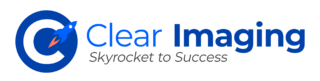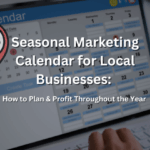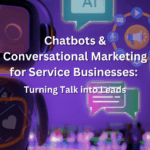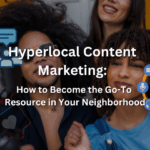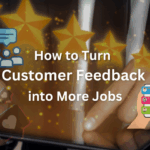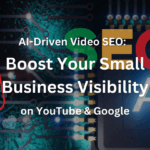Everyone loves quote cards, especially those on social media platforms. Quote graphics or tiles are widely popular for Instagram posts, Instagram stories, Facebook posts, and desktop wallpapers. Why are they so popular? What are their benefits? How can you create them using Canva? Find out in this guide.
Benefits of Quote Cards
Using quote cards on social media platforms can be beneficial for many reasons. These include:
Concise & Readily Consumed Content
Your target audience comes across a ton of content every day. They are constantly flooded with information. Longer content has significant importance in terms of SEO. It is also useful for those seeking detailed information. When it comes to your target audience interacting with your brand on social media, you have to cater to a very short attention span. Most audiences appreciate quote tiles containing the brief content form.
Triggering Emotional Response
Quotes have the power to trigger emotional responses. Quote cards can share messages that make people feel something. Quote tiles can be used to create content that is not just emotional, but also educational and entertaining. Since Quote tiles are brief, they can be read quickly thus triggering instant feelings, unlike long-from content.
Easier Visuals
Visuals are central to social media promotional strategies. Humans process visual information more effectively and faster. This means they tend to respond more often to visual content on social media.
Quote graphics are visual and are more readily noticed. Additional benefits include:
- Stimulating the senses
- Increasing engagement
- Positive factor for algorithms
Quote tiles are appealing and eye-catching. Ironically, they are also easy to create.
Creating Quote Cards Using Canva
Canva is a free online graphic designing tool. It allows you to create social media posts, logos, presentations, videos, posters, and more types of visual content.
Here are some of the main steps you can take to create quote cards:
1. Choose a Template
Canva offers thousands of freely available, professionally designed, and customizable templates. You can choose from these quote templates and create engaging and attractive cards that share your beliefs, inspirations, or ideas.
The platform offers stock images and illustrations for free. You can also benefit from its color palette generator to enhance your tile’s looks.
2. Customize the Quote Tile
- Enter the desired words of the quote into the template
- Increase the spacing between the letters
- Tap on the text. This will open the spacing button on top of the editor.
- Click on the spacing button and a drop-down menu will be displayed
- From here, you can edit the spacing for letters, lines, and paragraph
3. Add Shapes
You can easily find icons on Canva. It also offers an emoji generator to be added to your quote tile.
- Click on the ‘elements’ tab from the sidebar
- You will see many shapes, images, blogs, and grids
- Drag and drop any of the elements you want included into your quote card
- If you want to highlight the author’s name, add a line and position it behind the author’s name
- Click on the ‘position’ button atop the editor
- Click on ‘behind’
4. Select a Font
Canva offers more than a hundred font types. If you want to give the perfect look to your quote tile, you can opt for a single font, a pair of fonts, or three contrasting fonts.
- Click on the ‘text’ tab on the sidebar
- Select the font or text styles from the menu that appears along the sidebar
5. Add Images
If you want to enhance your quote card, you can add attractive images to it. Canva offers more than a million stock images, graphics, and illustrations.
- Click on ‘elements’ from the sidebar
- Scroll down and click on ‘photos’ from the menu along the sidebar
- Scroll down to explore images
- Click on an image you find most suitable for your quote tile
You can choose from stunning landscapes to images of food. There is also the option to upload your own photos.
Canva offers endless creative options. Additionally, you can also edit contrast, brightness, and vibrance.
- Click on ‘uploads’ from the sidebar
- Choose whether you want to add images from Google Drive, Dropbox, Facebook, Instagram, or Google Photos
Once you have created the quote card, you can click on ‘share’ to get the link, download it, share it on social media, or print it.
There are dozens of other options as well for you to choose from.
So, these are the main steps involved in creating your quote graphics. Whether you are an influencer or just getting started with your social media journey, you can benefit from creating quote cards. When done right, quote tiles can help you gain vast exposure in front of your target audience.
Quote cards help boost social media visibility and build social proof. They can also help generate traffic to your website.
Besides all these benefits, creating quote tiles using Canva can simplify branding for you. There is a limitation on how much content you can post on social media containing your brand elements.
Creating and posting quote cards can help in this regard. With this option, you can include your brand image without going overboard. The message is highly likely to be valued while still showcasing where it originated from. Thus, it can help deliver value while also displaying your brand at the same time.
Quotes are different from social media posts containing links directing to articles. Such posts suggest the audiences to click through to learn more and they are less likely to do so. Quotes showcase the highlights. They emphasize the most important points in a brief form and your audiences will love to get information this way. People will not have to read an entire book.
Thus, there are many ways that you can benefit from creating and posting quote cards. For more information on creating quote tiles using Canva, feel free to get in touch with Clear Imaging, Inc. You can get all the assistance you will need to create professional-looking quote tiles. You can reach us at 1(800) 380-6942 or send us a message using this online form.