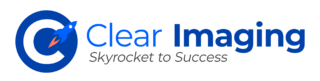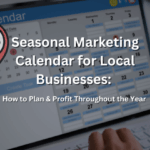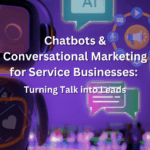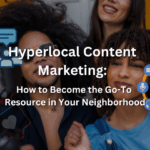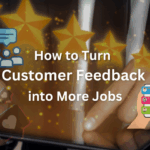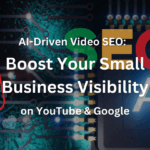If you want to get the most out of Google’s products for your business’ success, it is important to create your Google Business Profile (GBP). It allows you to list your business’ location on Google Maps and within your local search results. Additionally, it allows you to add and showcase key information about your business.
Listing your Google Business Profile is free and its value can never be overstated. It can benefit businesses operating online and offline.
It is important to create a Google Business Profile and equally important to optimize this profile to get found by your target audience. This guide takes you on a step-by-step guide to optimizing your GBP.
1. Access Your Google Business Profile
Search for “my business” in Google search and click on your business.
2. Fill Out All the Sections in Your Profile
You would be amazed by how many business profiles lack key information. So, make sure to fill out all the sections to provide detailed information on your business.
- Click on ‘edit your business information’
- Enter all the details including About, Contact, Location, Hours, and More
- Make sure the business name, address, phone number, website, and hours of operation are not left unfilled
3. Add Products or Services Information
- Click on ‘edit products’ and click on ‘get started’
- Enter the product name, category, product price, product discounted price, and product description, and upload a photo before clicking on ‘publish’
- If you offer services, click on ‘edit services’
Make sure to list all your products or services. Many times, customers cannot determine from the business name what products or services are offered. Make sure to fill out the product name, description, and price section.
Make sure to select all the options including primary category and services. You can also add more services and another business category
When entering all the information, make sure to fill out even the optional sections. Ensuring proper category information is important because most GBP views originate in discovery searches.
If your business caters to multiple categories, make sure to add more categories. Make sure the most suitable category is selected as your primary category.
4. Create a Detailed “from the business” Description
The “from the business” description appears below the ‘reviews’ section. This is one element that is within your control. Use this section to describe what your business offers and what makes it unique. You should also describe why your customers should select you over your competition.
Follow these tips when creating your business description:
- The description should be kept within 750 characters
- Make sure to provide the most important information within the first 250 characters
- Use keywords that your target audience is using to search for your business
- Avoid any links in the description
- It is recommended to avoid repetition of information that may be present elsewhere on your Google Business Profile
5. Create Google Posts
Posts act as display ads for your business. You can post them for free from your GBP. You can create different types of posts. These include:
- Updates
- Offers
- Events
You can showcase an image and add a brief description in a post. The image appears as a thumbnail and the description as a brief textual content before someone clicks on it.
- Click on ‘add update’ from your GBP
- Click on add update, add offer, or add event based on the type of post you want to create
It is recommended to post promotional offers on a regular basis. Users can view your posts even before they reach your website.
Further, you should ensure eye-catching high-resolution images are used in your posts. Also, check how the image gets cropped in the thumbnail.
6. Add High-Quality Images
Photos appear on your GBP profile either when you upload them or when your customers post them. Listings with high-quality photos will help increase your business’ reputation.
Customer-added posts are valuable customer-generated content pieces that contribute in different ways to your business profile. However, your customers are less likely to post the highest-quality images.
So, it is important that you upload high-quality photos on your Google Business Profile.
- Click on ‘photos’ from your business profile page
- Add a cover photo, logo, and additional photos related to your business
It is recommended to add photos showing your business premises. Make sure to showcase as many photos of your products or services.
You can also display before and after images to provide your customers with a sense of what your products or services can help them achieve. Additionally, it helps to display photos of your machinery or tools.
It is recommended to post images regularly. Keep in mind that more active profiles tend to rank higher. Besides, customers always prefer seeing more and newer photos.
7. Get More Reviews
The more reviews your business gets, the better it is for your Google Business Profile. You can begin by asking your customers to leave reviews.
As mentioned above, customer-generated content has great value in the Google search algorithm. When seeking to optimize your Google Business Profile, it is important to get as many positive reviews as possible.
- Click on ‘get your first review’ or ‘get more reviews’ from the right-hand side panel
- You can reach out to your target audience via email, Facebook, or a messaging app
Keep in mind that the majority of your customers are pleased to leave a review when asked for. It is recommended to start the process with your most loyal and satisfied customers.
8. Fill Up Your Q&As Section
Optimizing your GBP means providing as much useful information on your profile as possible. So, you should ensure your Questions & Answers section is full of rich and useful information. Get your Questions & Answers section populated with queries and answers that you regularly receive from your guests.
When customers ask questions, make sure to respond quickly. The key is to set up alerts.
Besides these steps, it is important to post regularly on your Google Business Profile. For more information and guidance, it is recommended to contact Clear Imaging, Inc. at 1(800) 380-6942. You can also write to us and we will get back to you at the earliest.