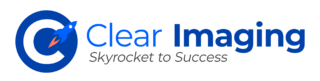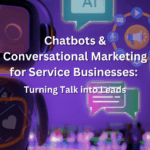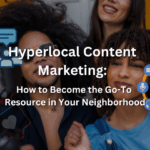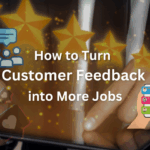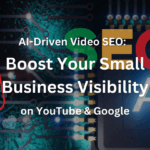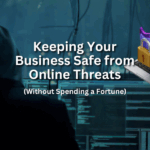In last week’s article we described what Google Authorship exactly is and how it can benefit your business’s website. Today we will wrap it up by laying out the steps you need to take in order to set it up.
Step 1
Incase you forgot, you do need to make your Google Plus account first, and have it verified (don’t forget to put a good photo for your headshot!). Once you do that you can proceed to the following steps.
Step 2
Log in to your Google Plus account and find the link called ‘contributor to’ in the About Section on your profile. Note this is in your personal profile and not on your company page. Once in the ‘contributor to’ section, click ‘edit’ and find the link called ‘add a custom link’. Next, type in a title and then the URL; this is the content to which you are linking your G+ page to.
Step 3
Now, switch over to your website or blog and go to the page which you are trying to credit yourself as the author of. Add a link somewhere in the content region which links to your Google Plus profile page. The anchor text can say anything.
Step 4
To ensure that you’ve done everything right head on over to your Google Webmaster’s Tools (if you don’t already have it set up, please do so now). You want to go to the ‘structured data testing tool’
Here:
http://www.google.com/webmasters/tools/richsnippets
Enter in the URL for the page you just set up, click ‘preview, and then you should see your byline and photo thumbnail.
Step 5
Now that you’ve confirmed it works, all you have to do is wait. Unfortunately that can take as long as two weeks in some cases.